Configure Await Final Configuration
Intune Configuration
Section titled “Intune Configuration”- In the Intune admin center, go to Devices > Enrollment.
- Select the Apple tab.
- Under Bulk Enrollment Methods, select Enrollment program tokens.
- Select an enrollment program token.
- Select Profiles > Create profile > macOS
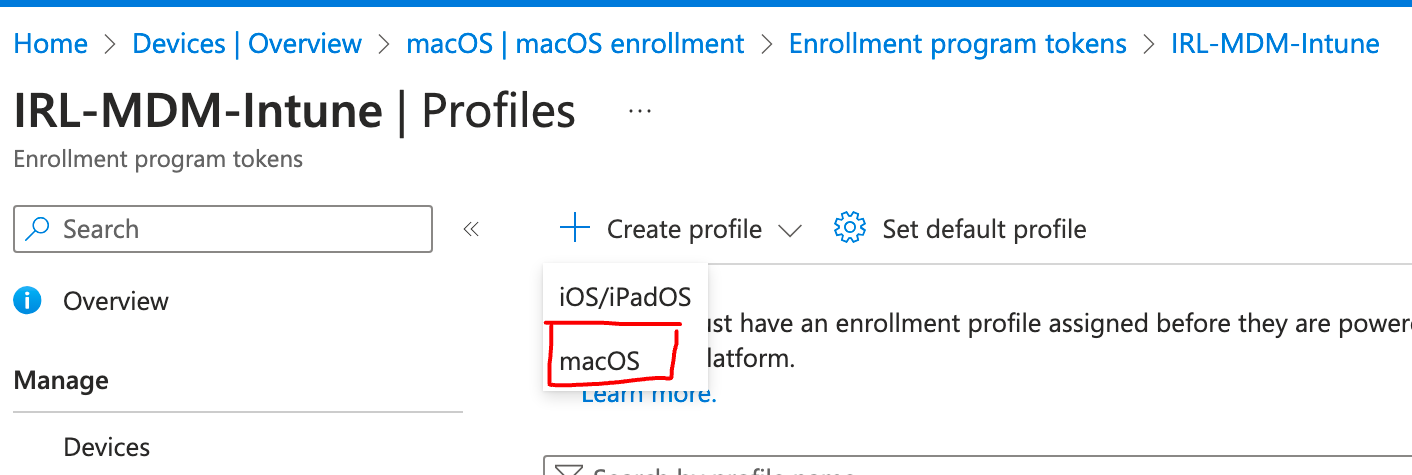
- Enter a name and description for the profile so that you can distinguish it from other enrollment profiles.
- On the Management Settings page, configure Enrol with User Affinity & Modern Authentication.
- Toggle “Yes” for Await Final Configuration and click Next
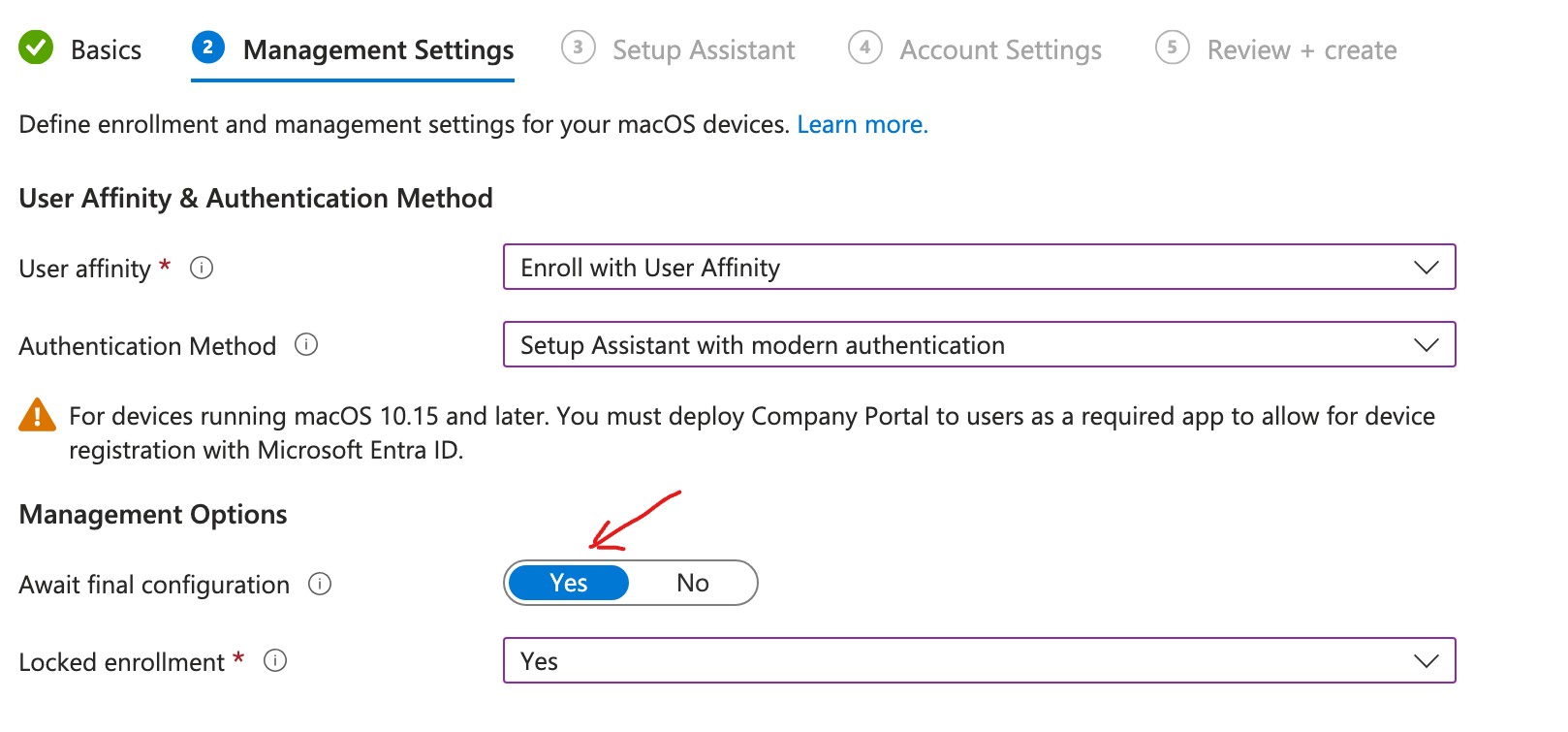
- On the Setup Assistant page, configure the Setup Assistant experience as per your organisation requirements.
10 On the Account Settings page, Select Yes to create local managed account during enrollment.
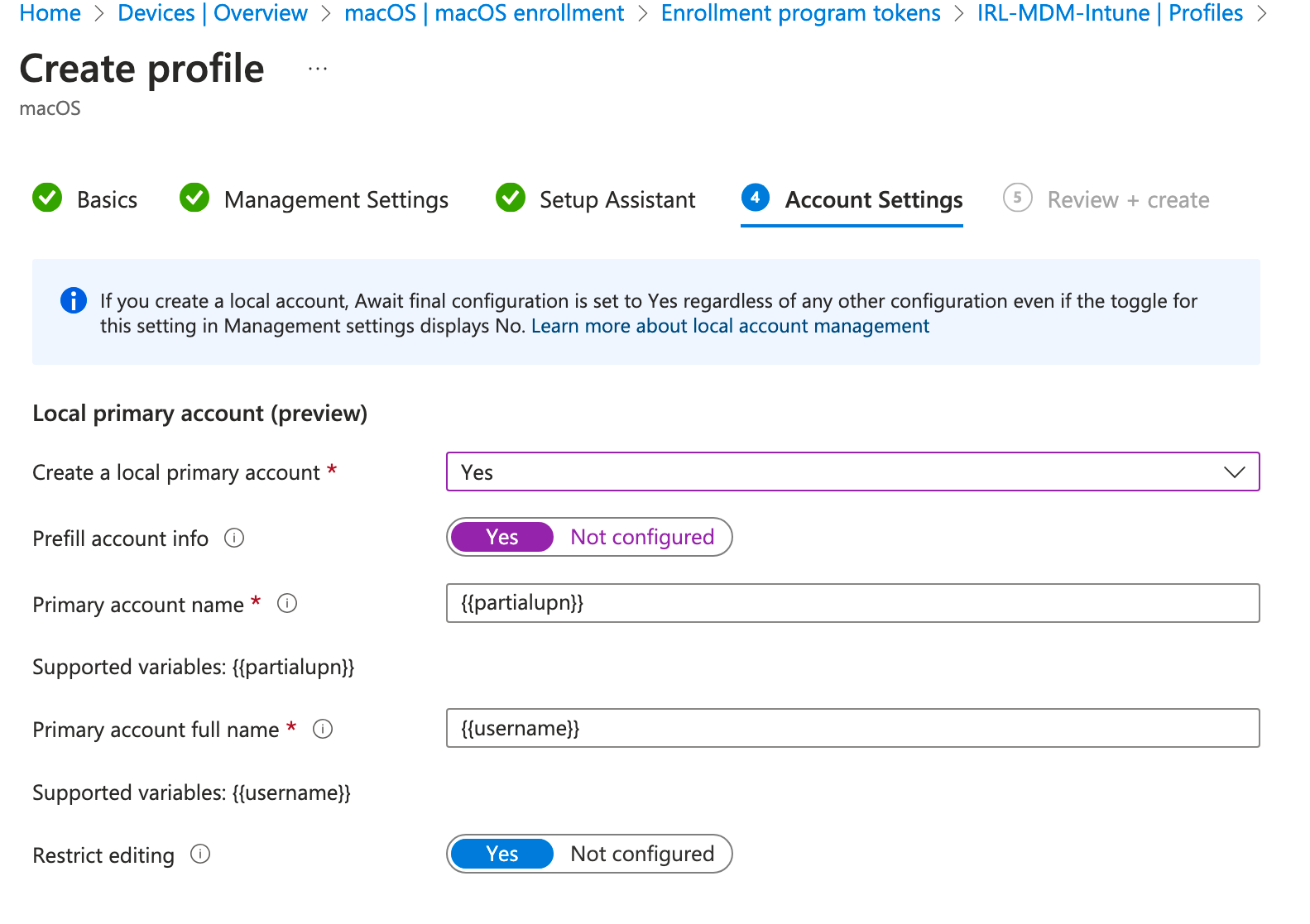
- Toggle “Yes” for blocking users to change their username details.
- Review changes and click Create to finish creating the profile.
Conclusion
Section titled “Conclusion”The “Await Final Configuration” state is a powerful feature in Apple Device Management that ensures devices are properly configured and compliant before they are used. By using the Release Device from Await Configuration API endpoint, administrators can efficiently manage and transition devices to their operational state, maintaining security and compliance within their organization.
For more detailed information, you can refer to the Apple Developer Documentation.