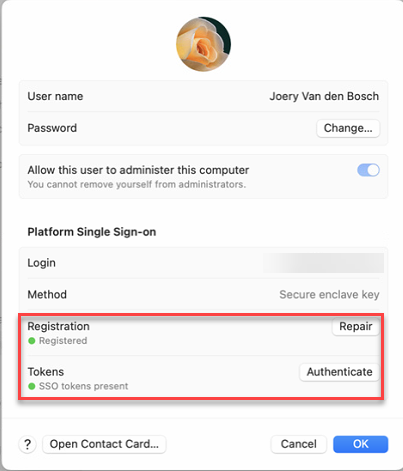User Experience on a MacOS Device
User Experience on a MacOS Device
Section titled “User Experience on a MacOS Device”Remember that we left our Mac device after we enrolled it in Apple Business Manager, reboot it. Now just follow the setup assistant to continue onboarding you Mac into Intune With Platform SSO. These are the screenshots during enrollment. Apparently there is a limit on the screenshots you can make during the setup assistant so i missed some. But i think you will get the complete overview of what is going on. My apologies for this.
Select Country or region
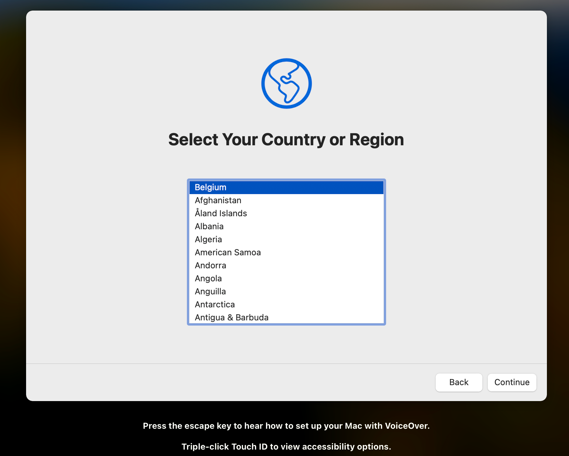
Click Continue
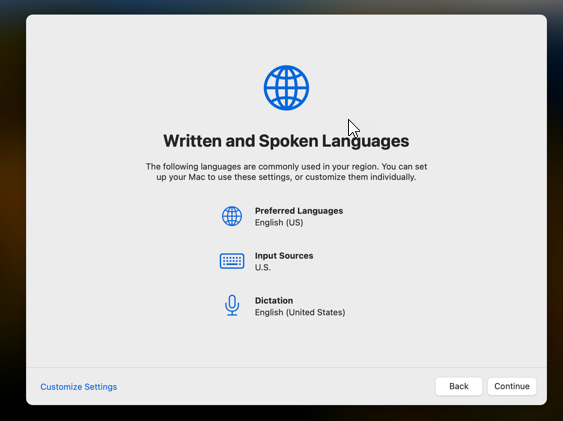
Click not now
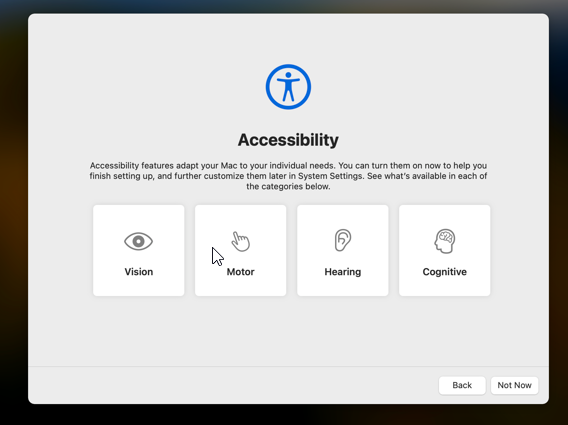
Connect to Wifi
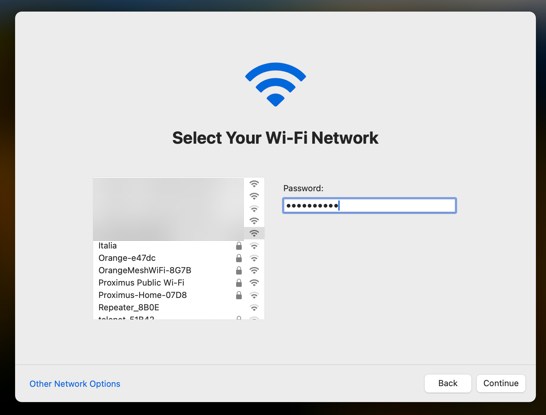
Click Continue
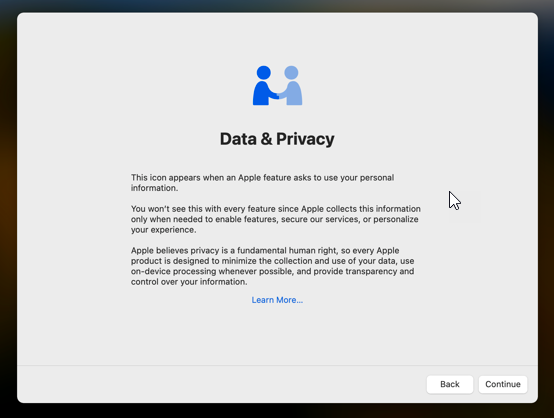
Now you can see that your device has got the Company enrollment profile, click enroll
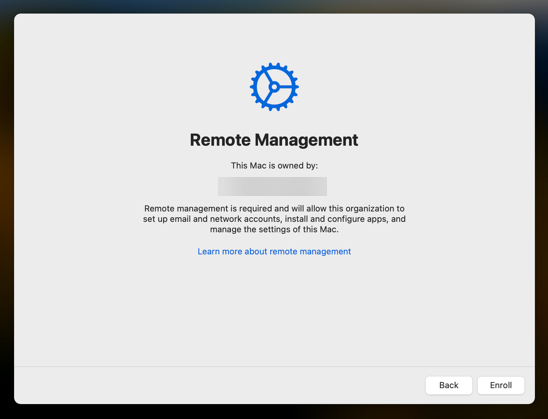
Sign in with your Entra ID credentials and accept the MFA request if needed
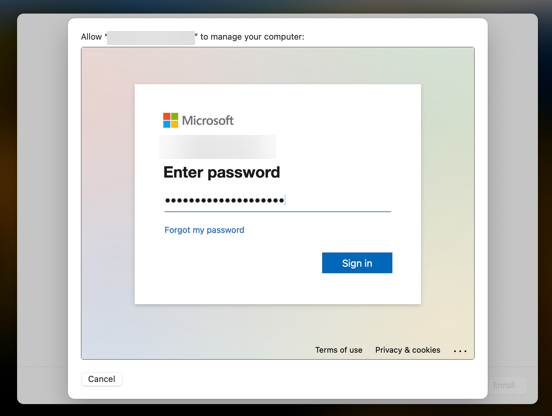
Now all Intune profiles are being installed, just watch the progress
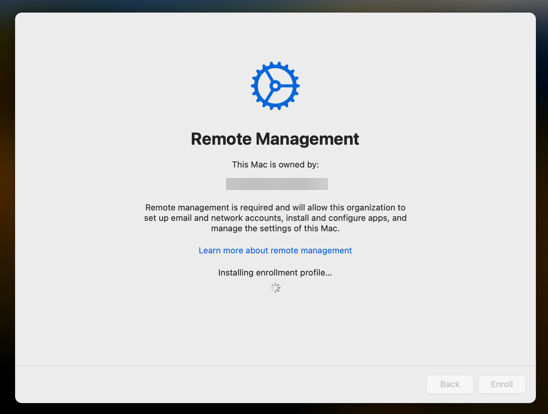
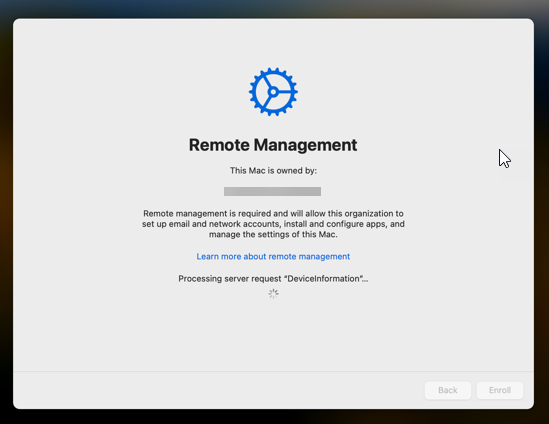
Now i had to take a picture with my phone, pretty amateuristic i know…. 🙂
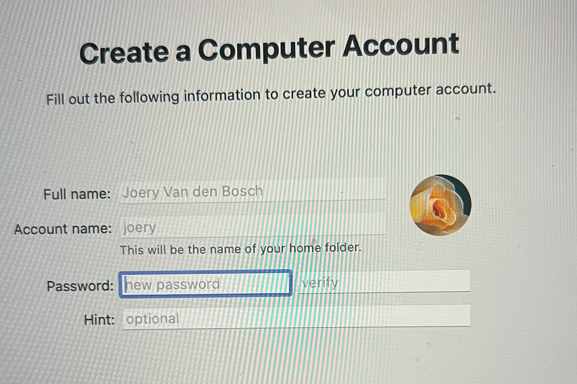
From now on you will go to the desktop of the Mac, check the message in the top right corner, click it
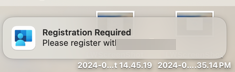
Now enter your local user password or use touch id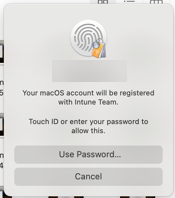
Enter your Entra ID credentials and approve MFA if needed
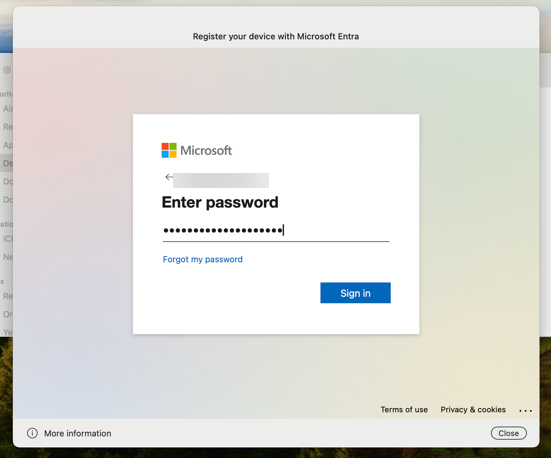
Preparing your device
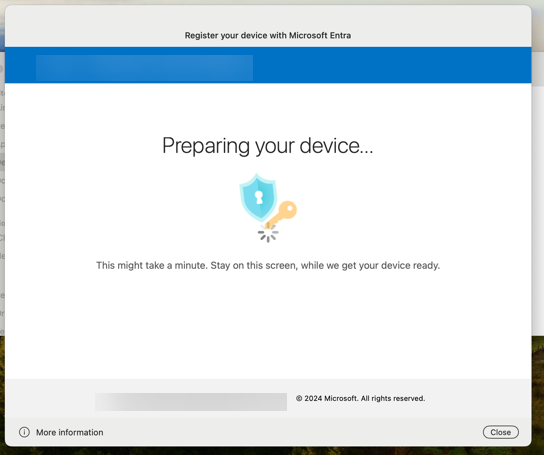
Toggle on Company Portal and click open System Settings
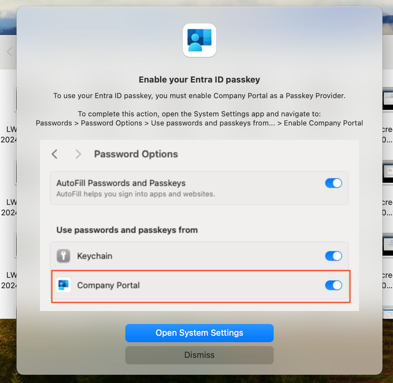
Toggle on Company Portal and click close
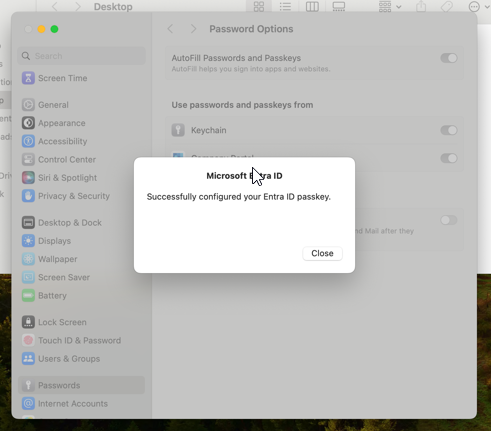
Go to Finder – Applications – Company Portal – Click sign in
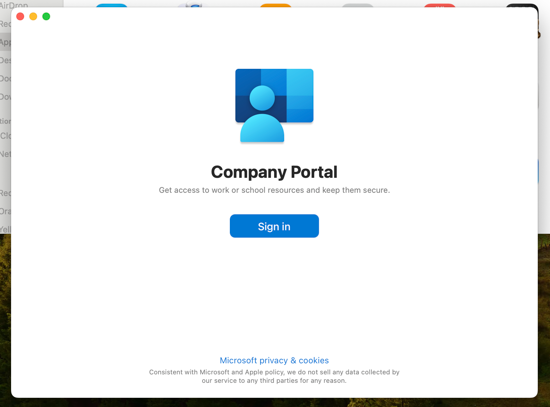
Check the SSO page, this is what we want to see, click continue
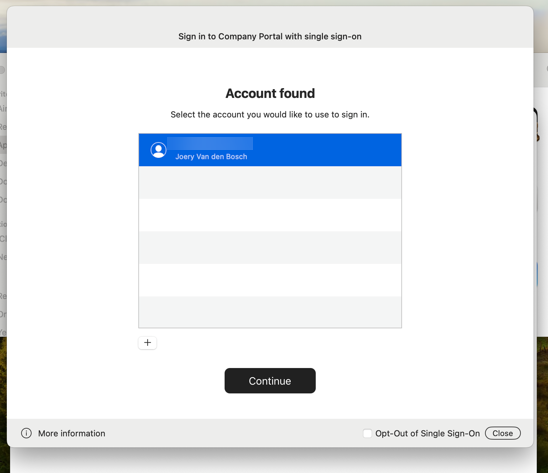
Now all is configured
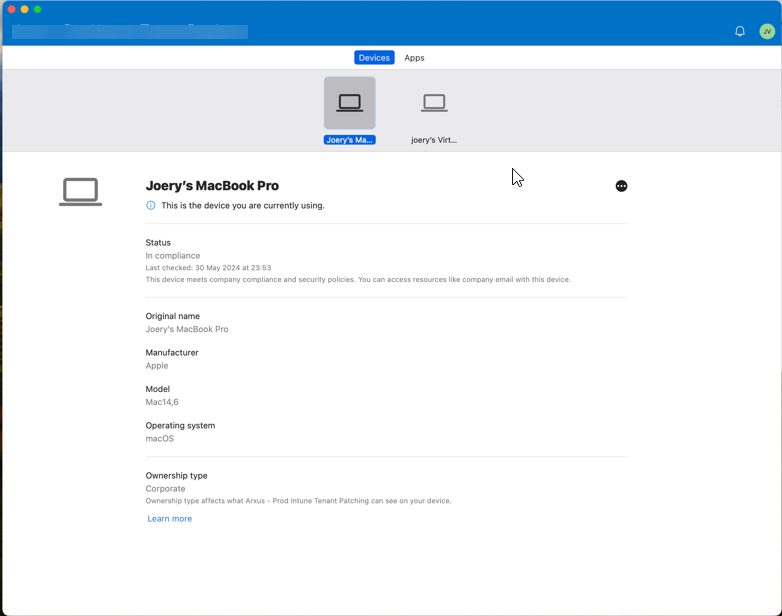
You can check if all is OK by going to settings – users & groups and clicking on the Entra ID user

In the next window you can see that everything is ok