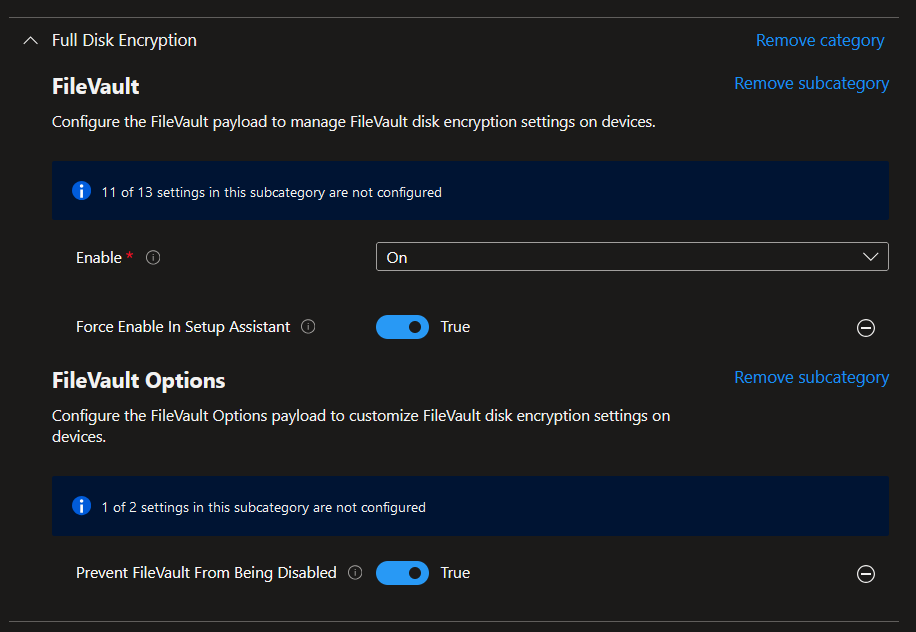Enable FileVault in Setup Assistant
Prerequisites
Section titled “Prerequisites”Before we start with the FileVault configuration profile in Intune, we have to complete following requirements:
- Enable Await Final Configuration
- Follow the guide here to enable it: Configure Await Final Configuration
- Create a Filter using the EnrollmentProfileName
- Follow the guide below to create the filter.
Create a Filter using the EnrollmentProfileName
- Go to the Intune Portal and sign in.
- Go to the Tenant Administration -> Filters -> Create -> Managed Devices
- Give this filter a name and select macOS as the platform.
- Now on the Rules page, select
- Property = EnrollmentProfileName,
- Operator = Equals
- Value is the Name of your Enrollment Profile that you can find here: Enrollment program tokens and then select your Token to see your Enrollment Profile. If you do not have a Profile, you have to create one or else the whole Deployment and Enrollment for your macOS Devices will not work.
- Here is an example of how it could look like:
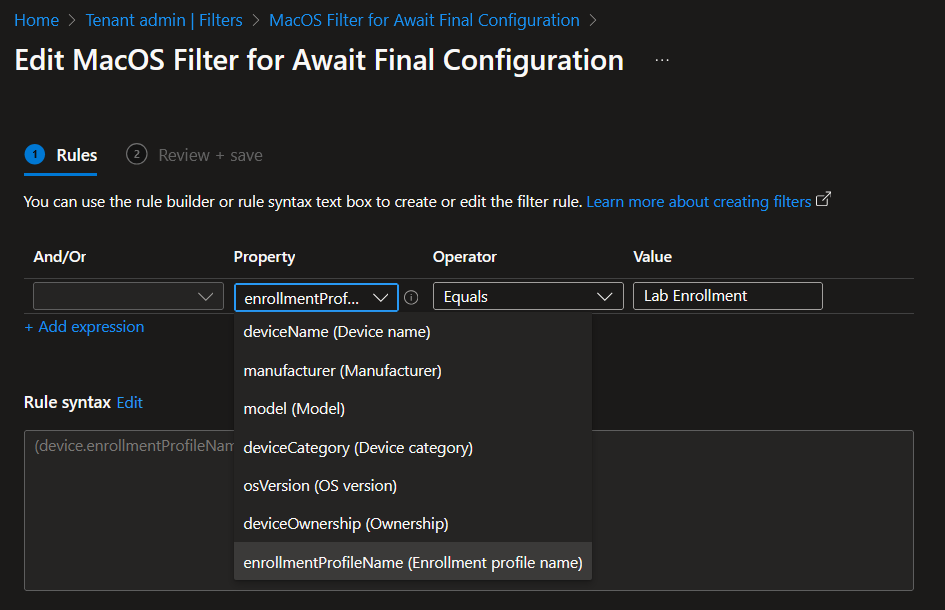
Configration Profile
Section titled “Configration Profile”If you have Await Final Configuration enabled and also have created a Device Filter you are ready to create your FileVault Configration.
You can either download and import the Configuration Profile from here: Enable FileVault during Setup Assistant
or create your own profile following this guide:
- Go to the Intune Portal and sign in.
- Go to Devices -> macOS -> Configuration and Create a new policy.
- Profile type: Settings catalog
- Give it a descriptive name and click on Next. Example: Enable FileVault during Setup Assistant
- Click on Add settings and search for FileVault.
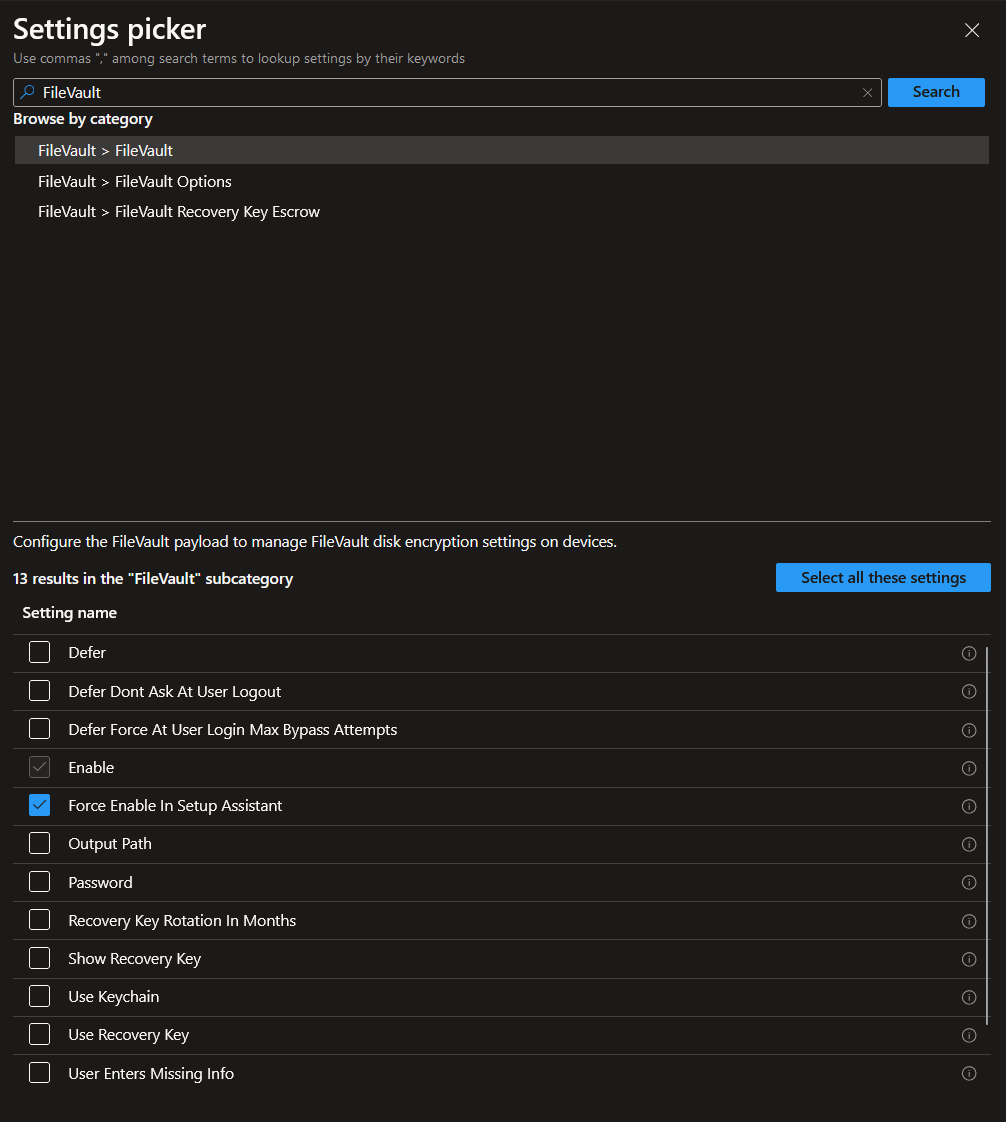
- Select Force Enable in Setup Assistant (this will automatically select Enable)
- Let´s also configure Prevent FileVault From Being Disabled. You can find it in the FileVault Options category.
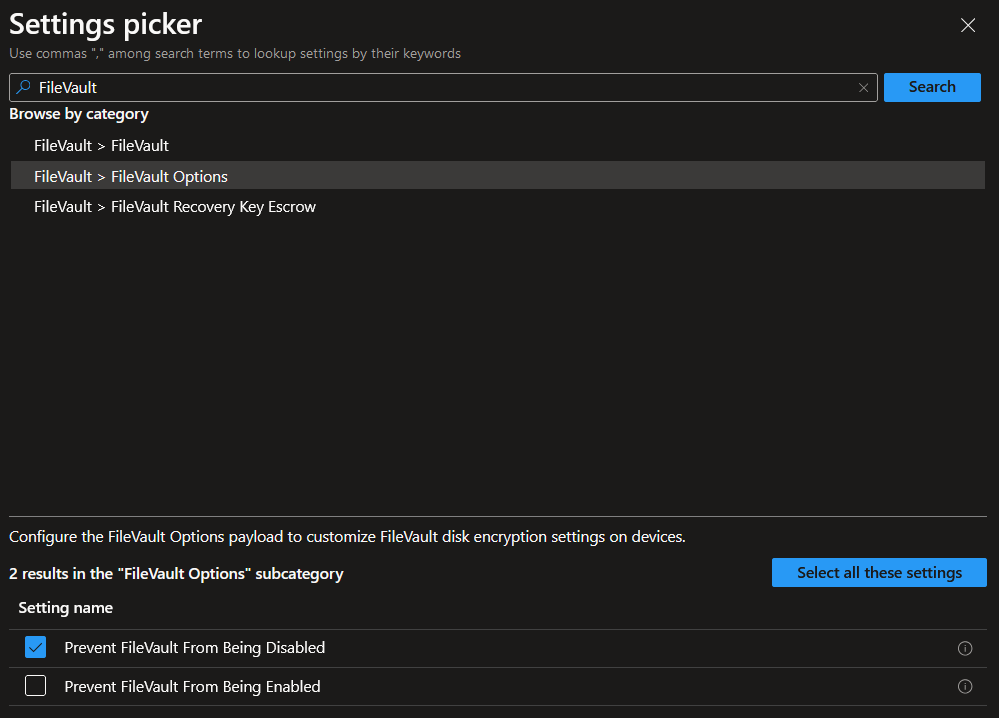
- Let´s configure the settings after adding them to the profile:
- Force Enable In Setup Assistant = True
- Enable = On
- Prevent FileVault From Being Disabled = True
- After assigning and saving the profile, the settings should like the following: